Introduction
If anyone uses Zoom to record or Panopto to host recordings and later wants to access the recordings, here’s a simple linux bash script to download the video file and acompanying subtitles. For a while I used zoomdl, but it is no longer under active development, and I began running into various issues about a year ago. I stumbled upon yt-dlp and found it under active development and quite extensive.
This tutorial requires you to have a “cookies” text file, which needs to contain the cookies export in the Netscape HTTP format of the Zoom cookies after logging in.
Install cookie editor
Install the cookie editor extension. I personnally use it with Microsoft Edge, but there are similar extensions for Chrome, Firefox, etc.
Modify export format
Change the preferred cookie export format to Netscape HTTP Cookie File in the extension options. It is necessary to export in this format, otherwise yt-dlp will not be able to read the cookies.txt file correctly.
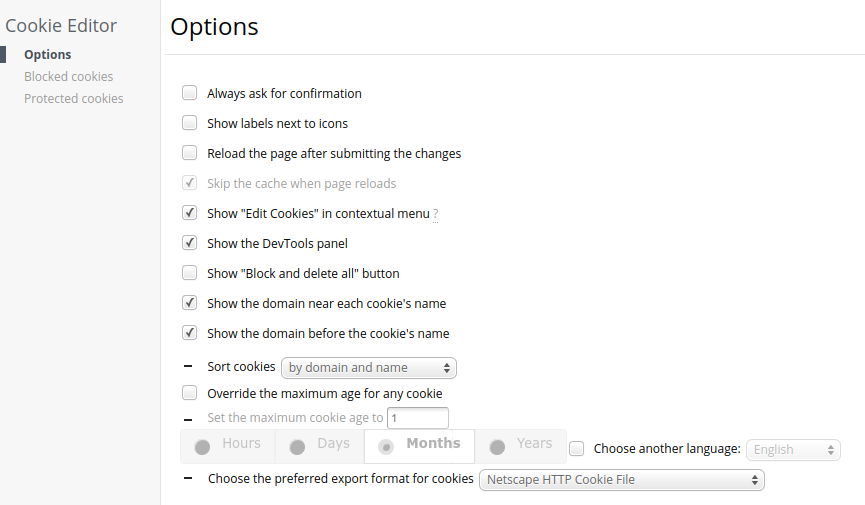
Log in to Zoom or Panopto
Log in to Zoom or Panopto in your browser. Be sure to remain logged in while exporting the cookies.
Export cookies
The export button is at the top fo the window. It copies the cookies to your clipboard, which then need to be pasted into a text file (I have my saved as cookies.txt), which yt-dlp will then read when it executes.
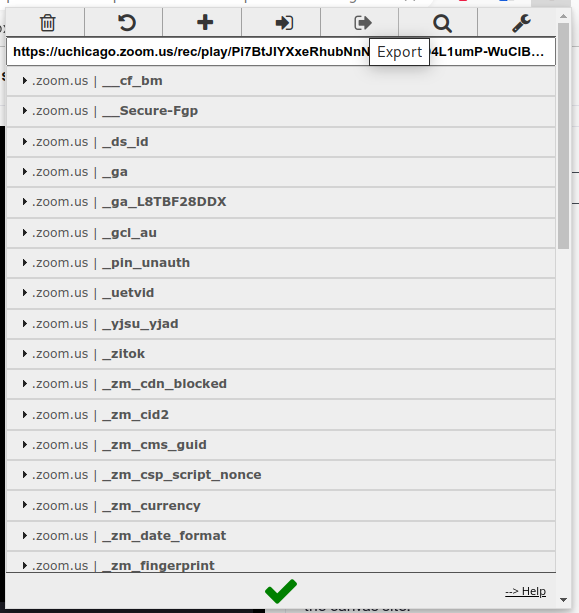
Install yt-dlp
In Arch Linux, yt-dlp can be found with:
$ yay yt-dlp
Or:
$ sudo pacman -Sy yt-dlp
Create bash script for Zoom
Save the following code to a text file (my bash script file name is yt-dlp-zoom.sh):
| |
Create bash script for Panopto
Save the following code to a text file (my bash script file name is yt-dlp-panopto.sh):
| |
Change permissions
Modify the permissions of the bash scripts to allow execution:
$ chmod +x yt-dlp-zoom.sh
$ chmod +x yt-dlp-panopto.sh
Execute the scripts
Execute the bash script with either ./yt-dlp-zoom.sh or ./yt-dlp-panopto.sh, copy and paste the link into the shell prompt for the video that you would like to save, and it should download the video and the subtitles.